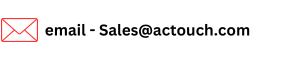Purchase Order Dashboard, Listing of POs
In Purchase Order dashboard, you can check the list of the Purchase Order created with PO No, PO Date, Supplier Name, Gross Amount, Total Tax, Net Amount and Received the material or not. From this dashboard you can take a print or can send an email.
Where can I check the created Purchase Order list? How can I send an Email to the Supplier?
Go to the Purchase > Purchase Order You can find the Purchase Order List table as a below in Purchase Order dashboard,
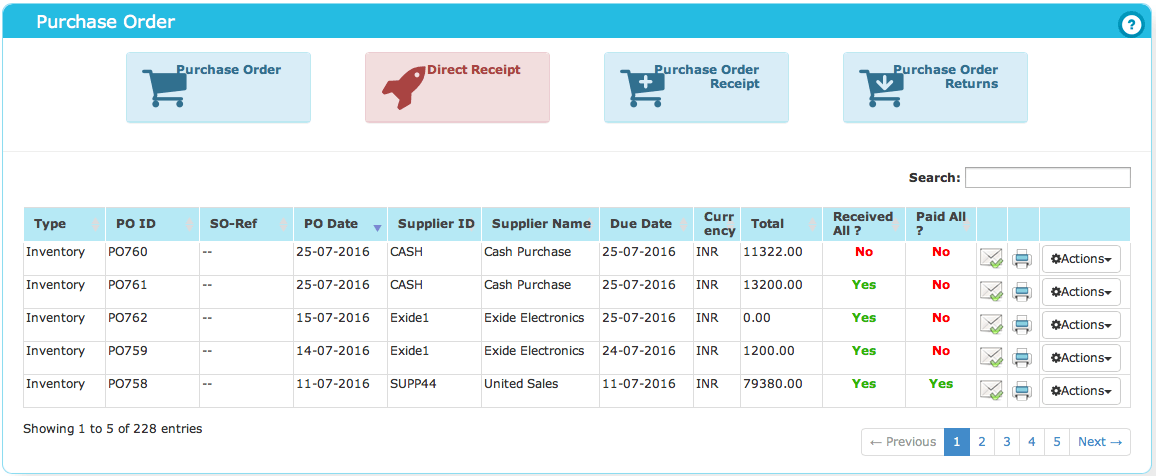
This will show you the details of PO ID, Date, Supplier Name, Gross Amount, Total Tax, Net Amount and Received All. On click of print icon PO is opens in a PDF format and same can be taken as print. On click of email icon a mail pop up window is opens and can send an email. The default email is pop ups based on email ID entered in supplier master details.
How can I view the details of the created Purchase Order?
Click on Action and select the View Order It will open the created PO screen, which is non modifiable.
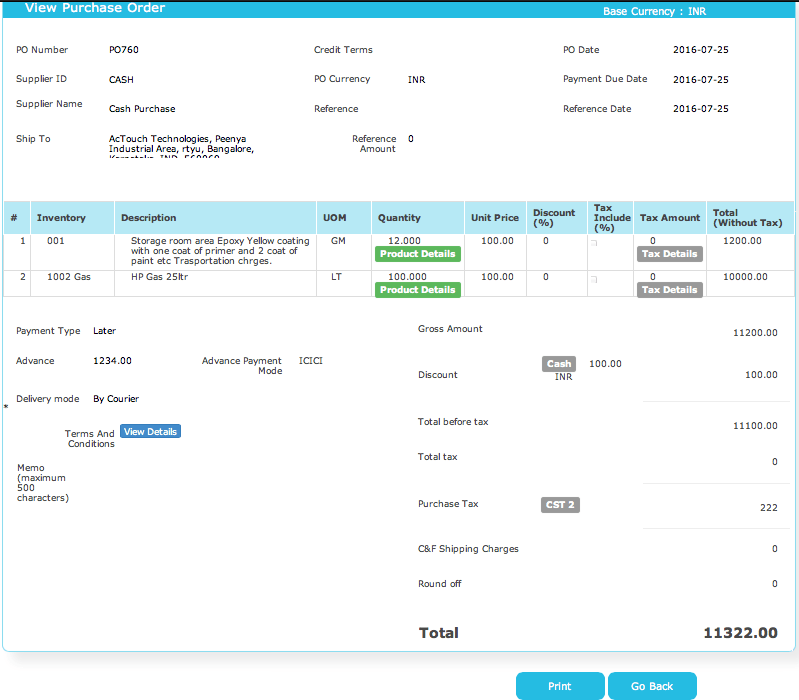
You can take print by click of Print button.
|