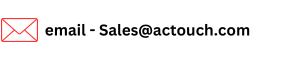Receive Materials against a Purchase Order
In Business, its always a practice to prepare the Purchase Order and receive the materials against Purchase Order. This helps both the parties with an agreement form. This is also called Goods Receipt Notes (GRN) or Purchase Order Receipt (POR).
In this screen you can receive the ordered products or services fully or partially. The Purchase Order Receipt (POR) will not close until you receive all the ordered products or services. You can receive the Products with or without BATCHES or Multi Units of measurement etc.
Procurement process is controlled by Purchasing department. The purchase order process consists of preparing a Purchase Order with details like Payment terms, delivery times, shipping address, Shipping method. quantity of items, billing address, Price per unit, item prices with when the material to be delivered.
A goods Receipt is made against a Purchase and it helps to manage cash flow and manage accounts payable by Finance Department as this document is a legal document.
Convert the Purchase request into Purchase order as part ofpurchase order process and its gives a 100% audit trail to track details.
Purchase Order template
Purchase order template helps to manage and raise a PO document to vendor. You can have an approval from purchasing manager too. A PO can be raised to a single supplier and can have multiple delivery dates to deliver the items, where each is added into different lines in PO.
Note: in ACTouch Cloud-ERP System, as part of purchasing process, you can make single purchase transactions and multiple Goods Receipt Notes against a PO. Else Multiple POs can be considered for single GRN too.
These GRNs / Purchase Receipt Notes are inputs for accounts payable process.
PO Template can help to raise a PO to your vendor to supply Raw Materials or any consumables etc
How many ways, you can Receive Materials / Create Goods Receipt Notes in ACTouch ERP?
In ACTouch ERP, we can add the Stocks into ERP by having multiple process.
- Purchase Indents -> Purchase Order -> Purchase receipt of materials – goods receipt for Purchase Order.
- Directly Raise a Purchase Order -> Receive the materials
- Direct Purchase Receipt and this will update the stocks.
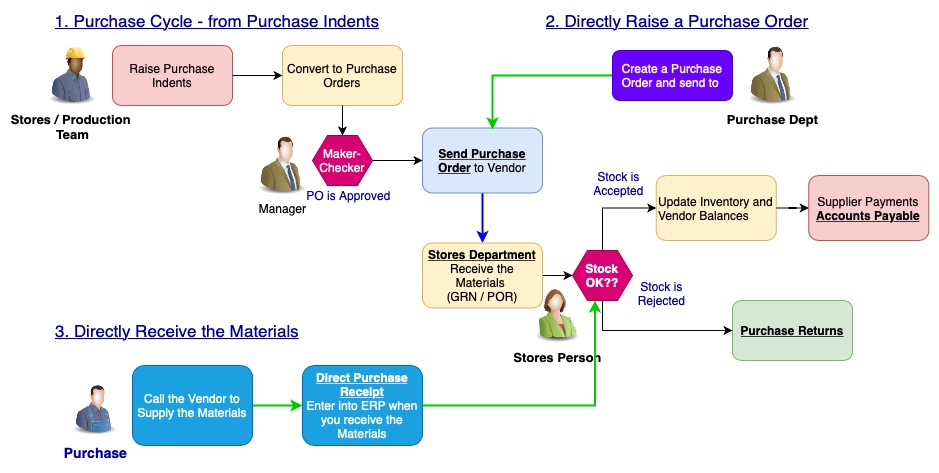
How to receive materials against a Purchase Order to inventory / Stock?
Go to the Purchase > Purchase Order Receive
Select Supplier ID from the dropdown
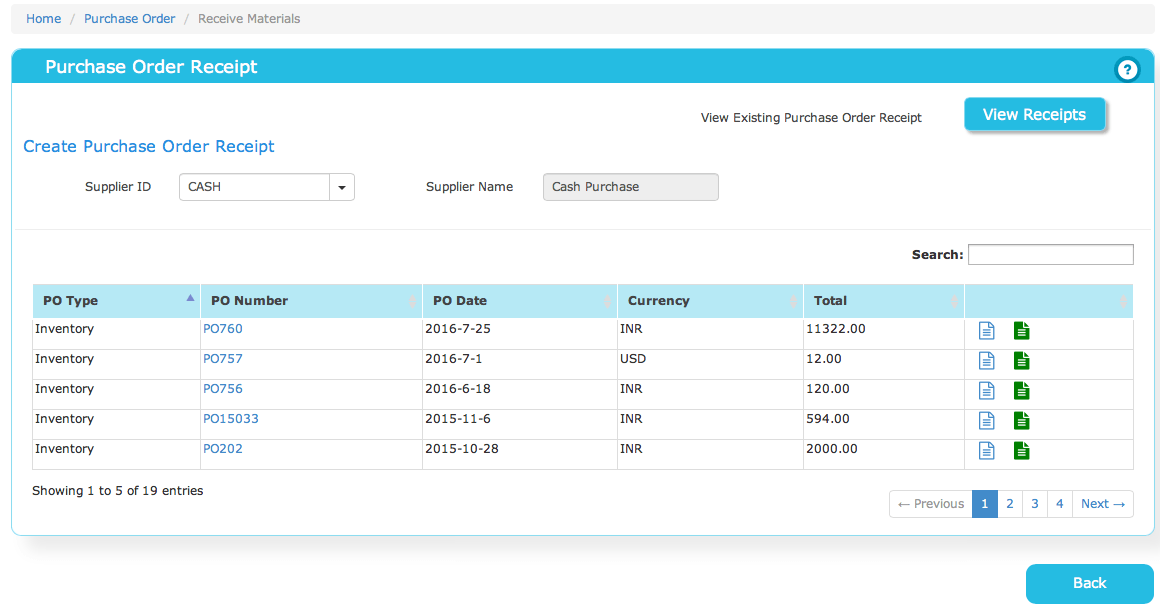
Based on Supplier selection, the PO list will be displayed as below, you can search for particular PO in search field. Based on the selection of the PO Number, the POR / Goods Receipt Notes screen would be populated as below
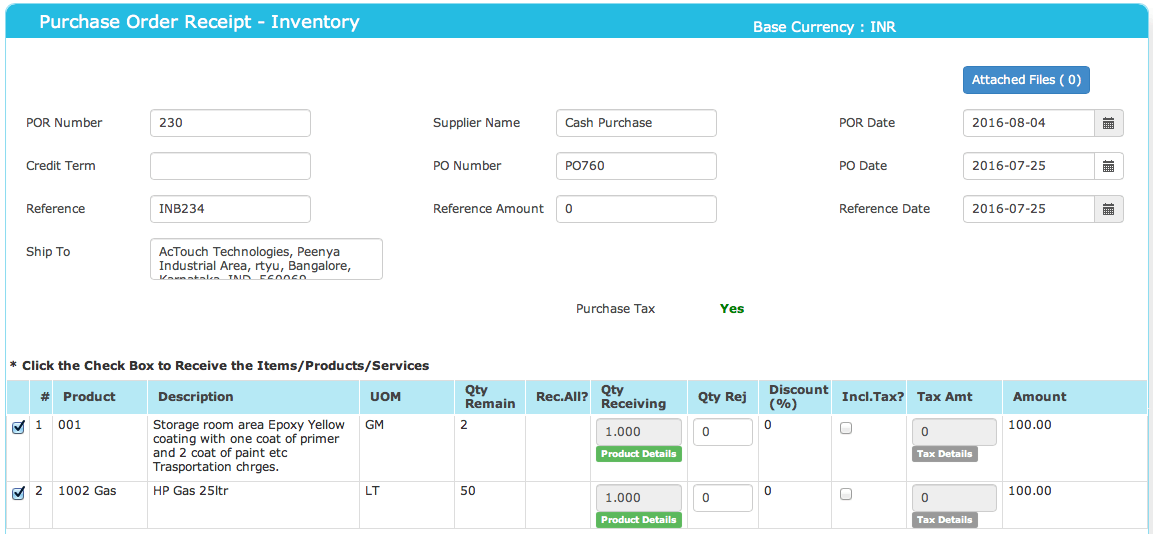
Click on the checkbox to enable, receive the product or services. Select Rec All to receive all the products/services ordered to the inventory.
Or enter the quantity receiving, by uncheck the checkbox. The amount will be calculated on received quantity as below (Second portion of the Goods Receipt notes).
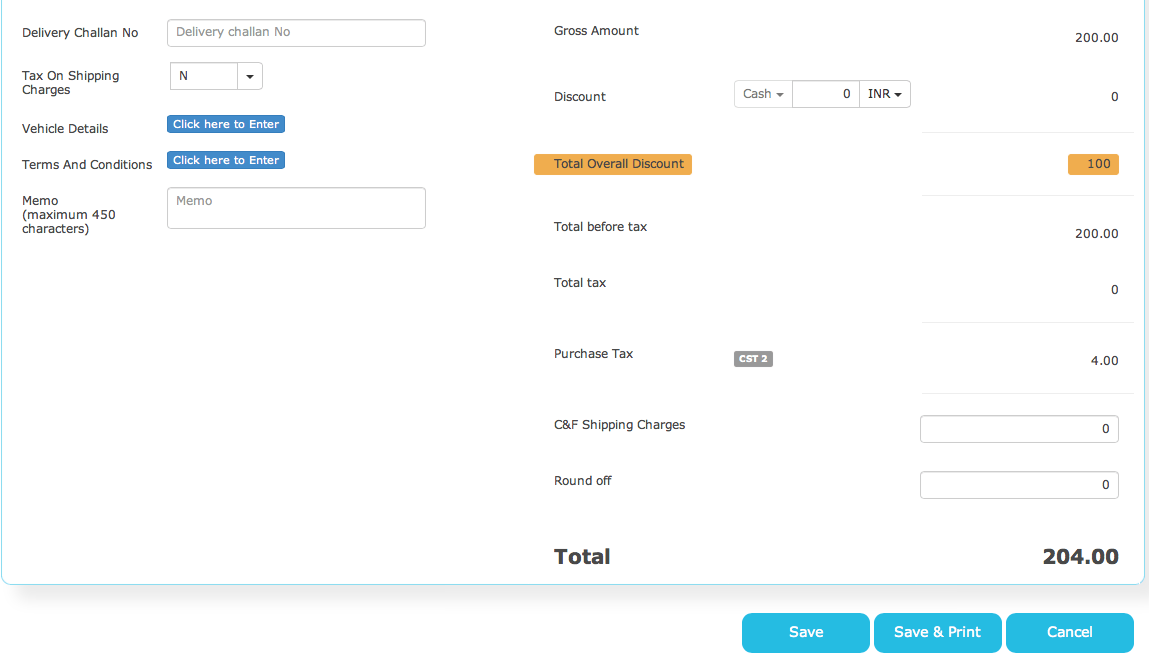
Shipping charges can be added, if any.
Click on Save or Save & Print. POR No will be generated.
The products will be received to the inventory and updated, transaction will be posted. Note that when we do this transaction, we update
- Stock inventory and its accounting entries.
- Tax liability is created
- Supplier payment liability is created
- All the financial entries are passed.
How can I receive the materials with BATCH number as part off Goods Receipt Notes?
If the Product is maintained with BATCH, a color badge Click for Batch Details displays in Qty Receiving field. On click of that pop up screen appears.
Enter the BATCH NO and Expiry Date and Quantity you are going to receive. Click on Add New Line to enter new batch number, expiry date and quantity. Click on Save to go back POR screen. Click on Save or Save & Print to receive the batch products.
The POR No is generated, products will be received to the inventory and updated, and transaction will be posted.
Where can I check the list of received products or services?
In Purchase > Purchase Order Receive click on View Receipts to display the items received products.
This will give all the list of received products or services, irrespective of suppliers. You can search on your requirement.
Click on Action > View Receipt to view in detail of the POR, which is non modifiable.
More information, click here
- Check here the ACTouch’s ERP Features
- How to implement an ERP Software that’s easy and quick to do?
- Problems that are faced by an ERP implementation
For a FREE ERP demo, send an email to sales@actouch.com
|