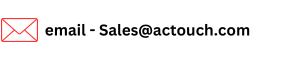Receive Customer Payments for the Invoices
One of the major challenge in the Business is receiving the Customer Payments against the materials or services thats provided. Many customers have a credit terms of 15 days 90 days and they will pay only after these days are over. So Supplier has to keep the record such that he knows his cashflow and when to alert the customer to pay for these invoices.
In AcTouch.com, we have built the features with multiple factors to settle customer Payments. The focus is such that Finance person doesn’t miss any open invoices.
- Open invoices – it could be either fully or partially paid ones.
- Advance Received.
- Credit Notes
- Cheque Returns – Many ERP doesn’t allow to handle the cheque returns as its one of difficult process to handle.
- AMC Invoices – If your business has a Warranty or Post Sales services, you can raise the AMC Invoice and collect the money against it.
Based on the above factors, we can arrive at the net amount to receive from the Customer. This helps Finance Department to manage the Customer relations without much difficulty and providing a transparent transaction details.
How to receive the payments from the customer against the Sales Order and Shipment?
Go to the Financials > Receivables and click on “Receive Now” in the section in the Receivable dashboard.
Menu looks as below.
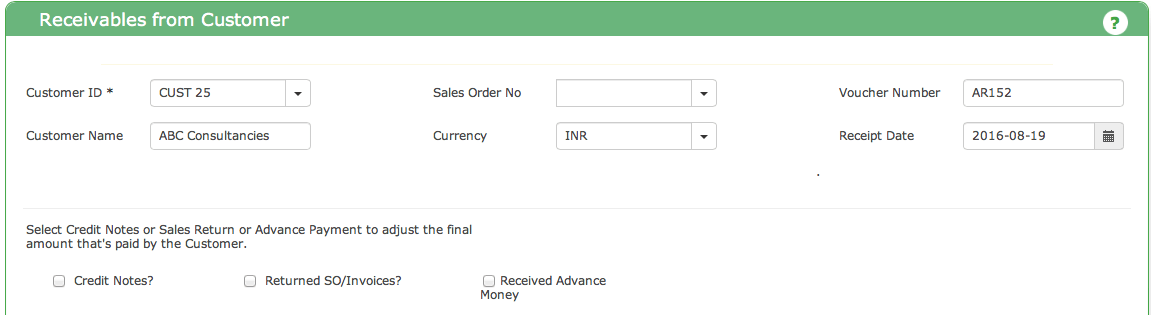
Select the Customer ID from the drop down and it will show all the lis of not received/ partially received Sales Order and Shipment below.
You will see the list of all the OPEN Invoices against which the payment to be received by the Customer will be shown. You have an option to either to select all the Invoices or choose one to receive the payments. Here too, you can either receive FULL or PARTIAL payment receipts.
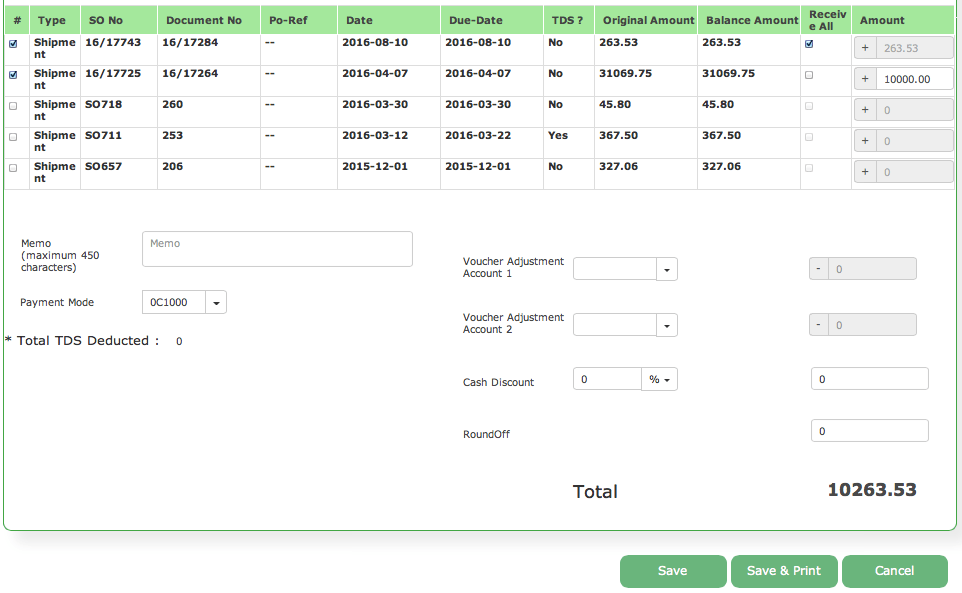
Now, how to receive the Customer payments?
- Click on checkbox below # to select the row
- Click on Receive All checkbox to receive the full payment
- To receive the part payment uncheck the checkbox Receive All and enter manually the amount
- Select Payment Mode from the drop down. If it is bank select back from the dropdown. Enter cheque number and Click on Save. By default it is Cash. You can change it to “BANK” and enter cheque details.
Click on “SAVE” to complete the transaction
More information, click here
- Check here the ACTouch.com’s ERP Features
- How to implement an ERP Software that’s easy and quick to do?
- Problems that are faced by an ERP implementation
For a FREE DEMO send an email to sales@actouch.com
|