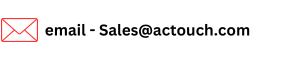How to pay Miscellaneous Expenses?
One of the challenge in business is to pay Miscellaneous Expenses, which are huge expenses. As the business grows, the number of people who work in the company are more. Their expenses, salary, taxes, training and travel costs, Marketing expenses etc needs to be handled. These Company Slaes and Marketing expenses are paid based on original receipt, for Business purposes only and Incidental expenses.
Most of these transactions need a business expenses as document evidence, like below Miscellaneous Expenses Examples
- Utility payments – like Water, Electricity, Rent etc.
- Taxes, Auditor fees etc
- Monthly Food and tea expenses
- Sales ravel expenses, Parking fees and other Personal Expenses
- Book other expenses
Few miscellaneous business expenses examples shown in income statements
In income statements or any Financial Statements, we consider many expenses that are related to Business only. Business expenses will not consider the few like unreimbursed employee expenses or any Personal Items etc.
So Sales Employee has to submit a expense report like Travel expenses, Additional costs, if any, Medical expenses, transportation expenses with original bills, Business internet costs, Materials shipping costs, Transportation costs, Meal costs, Accounting fees and Legal fees, Telephone charges, Additional insurance etc.
How to book Miscellaneous Expenses / Miscellaneous Costs in ACTouch ERP?
Go to the Financials > Expense / Advance Payments and click on Pay Now in the section.
- Select the Supplier ID from the drop down.
- If the miscellaneous Expenses payment is for an Employee, then create an employee and then select him for the payments.
- Select the Expense Category and enter the Amount, Discount, Tax if any. The Net Amount will be calculated.
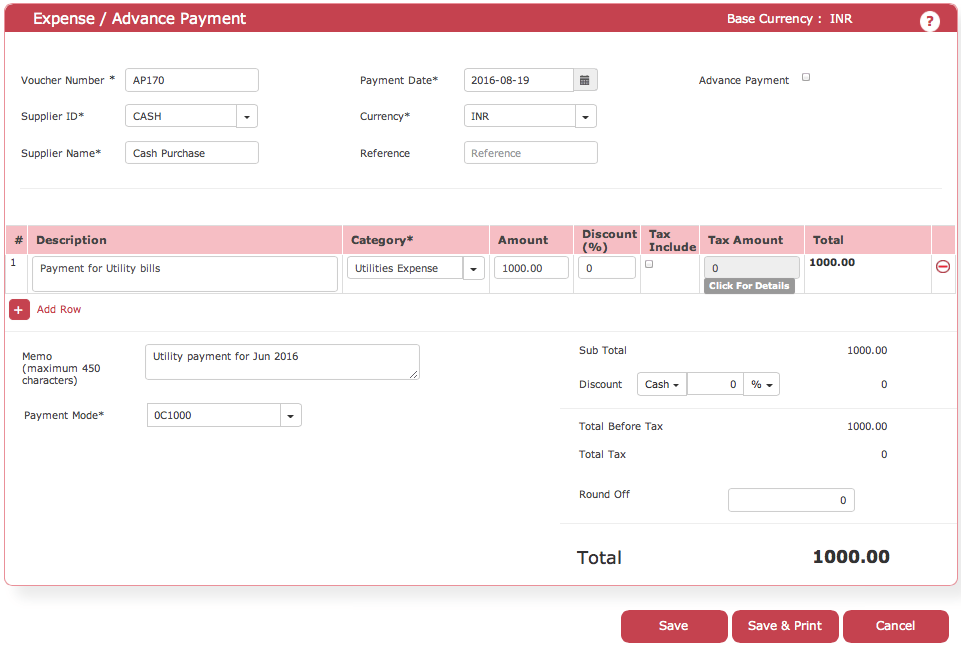
By default Payment Mode is Cash. But can be changed to Bank.
You can pay through the Bank cheque, by selecting the bank from the drop down. If you have selected the BANK option, then enter the cheque number, the amount field pop up automatically. If you would like to issue 2 cheques then click on Add New Cheque Details, new row appears and enter the cheque number.
Click on Save
In a single voucher, you can pay for multiple line items or expenses. We have made this feature to book expenses to multiple expenses heads.
More information, click here
- Check here the ACTouch’s ERP Features
- How to implement an ERP Software that’s easy and quick to do?
- Problems that are faced by an ERP implementation
For a FREE ERP Demo send an email to sales@actouch.com
|