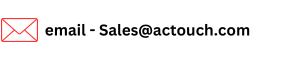How to create new Bills?
Before you create a new Bills, you have to register with ACTouch.com, a Cloud ERP System. Now you can create new bills to report the materials received and can be used to pay money to supplier.
Go to the Quick invoice > Quick Bills Important: You can create your required Master data directly from these menu, provided you have the necessary permissions to create new master data like Customer Master, Credit Terms, Product Code, Units of Measurements and Taxes.
This option is designed such that it doesn’t create any transactions (Financial and Inventory), and doesn’t track Inventory
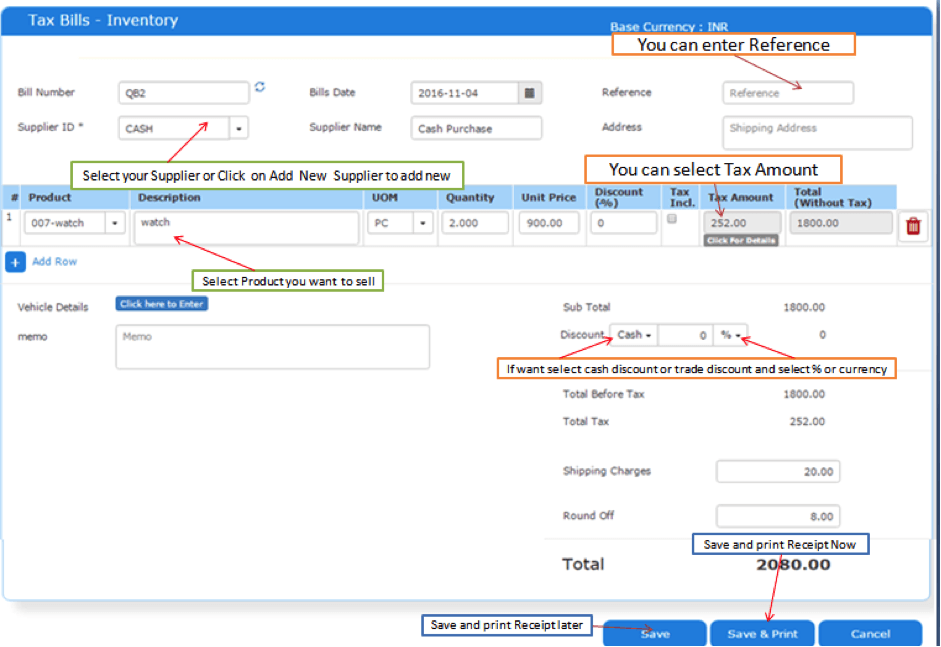
Please follow the below steps.
Step 1: Go to the Quick Bill > Quick Bill and click on Create New in this section.Bill Number will be populated automatically
Step 2: Select a Customer ID from the Dropdown. All his details like Customer name, Credit Terms These data will be populating based on the data entered in the Customer Master, else can be selected from the dropdown.
Step 3: Select or search an item drop down, based on selection its UOM, Price and Taxes would be populated. You can modify the same, if required. Enter Quantity and Unit Price. The Unit Price will be populated if it is defined in Product Master, else enter the Unit Price. Click on to add a new row and to delete the row. You can add any number of items desired.
Step 4: Click on “Tax Details” to get more details on Type of taxes applied and its Amounts. Select the Tax by click on the checkbox. Application will calculate the Gross Amount, Tax Amount and Net Amount. These fields are non-modifiable and are populated automatically. Enter the Shipping Address, Mode of Shipping if any.
Step 5: Click on Save, the Quick Bill is created with a Bill number. The inventory will not reduce and transaction will not be posted.
Step 6: Click on “Cancel” will clear the Screen contents and will take you back to Quick Bill Dashboard.
More information, click here
- Check here the ACTouch’s ERP Features
- How to implement an ERP Software that’s easy and quick to do?
- Problems that are faced by an ERP implementation
Call for a FREE DEMO or send an email to sales@actouch.com
|