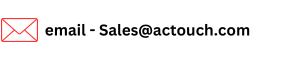How to create Terms and Conditions for an Invoice?
One of the important factor in any document is it’s “Terms and Conditions” and how to use them. Defining them with an intention to repeat the same Instructions can help you to pre-define them and use it again and again without any problems or mistakes. These help to define the business rules for a vendor or a customer to follow.
Terms and Conditions in general needed for an intellectual property rights, as a legal document or a legal agreement, Terms of service to ensure that contractual obligations are met with conditions agreement.
It may have the instruction like
- Payments terms and mode of Payments?
- How to deliver the material and where to deliver them?
- It may have Bank and Account details. You can also mention the instruction to follow.
Importance of setting of these rules is, you don’t need to repeat or add them back into the Invoice or Sales Order or Quotes. You define multiple instructions with different titles and use it.
Please follow these steps to form Terms and Conditions for an Invoice or a Sales Order or a Sales Quotes. These terms and conditions are manually entered or you can do a predefined in a template master and copy them during the generation of Invoices or Sales order etc.
In ACTouch, you can set upto 5 templates of “Terms and Conditions” to define Rules for multiple business Terms or conditions.
You can create multiple templates of Terms and Conditions
-
Terms and conditions for invoice template
-
Terms and conditions for payment of invoices
-
Quotation Terms and conditions template
-
Purchase Order Terms and Conditions.
How to create “Terms and Conditions” in ACTouch?
Go to Master dashboard that contains Master data creation options
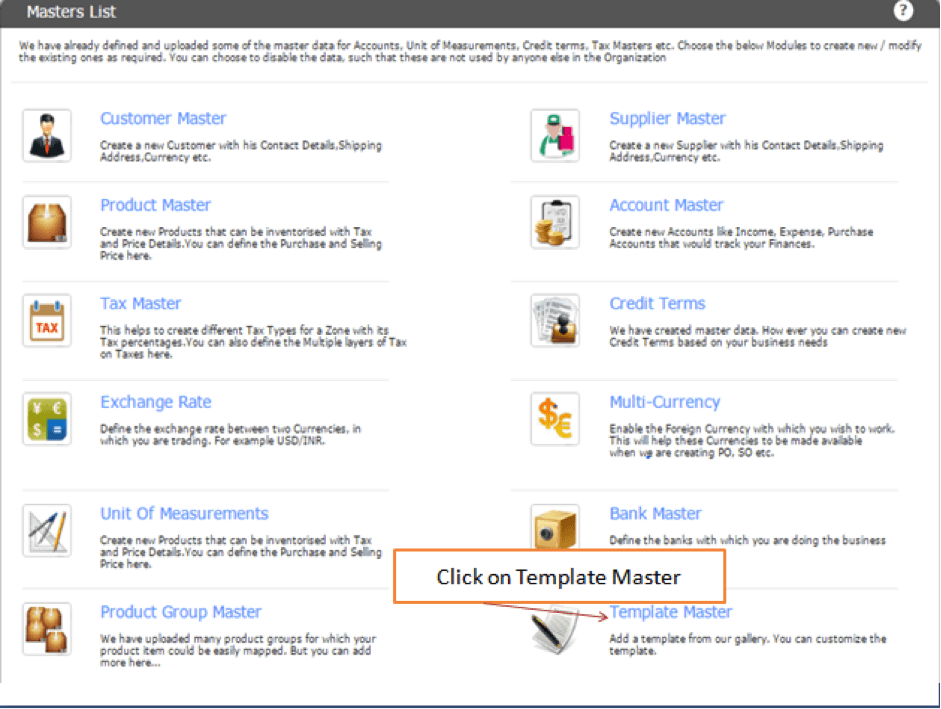
Click on “Template Master”
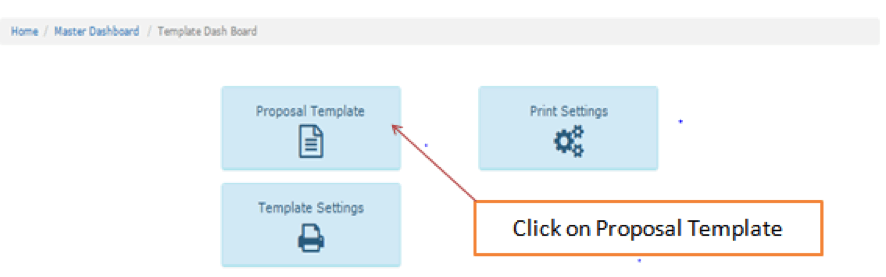
Select the Module where you want to set the rules
Here you can select the type of the document and what type of document these instruction should appear. This is a new concept as it helps to define where and what to show and in which document.
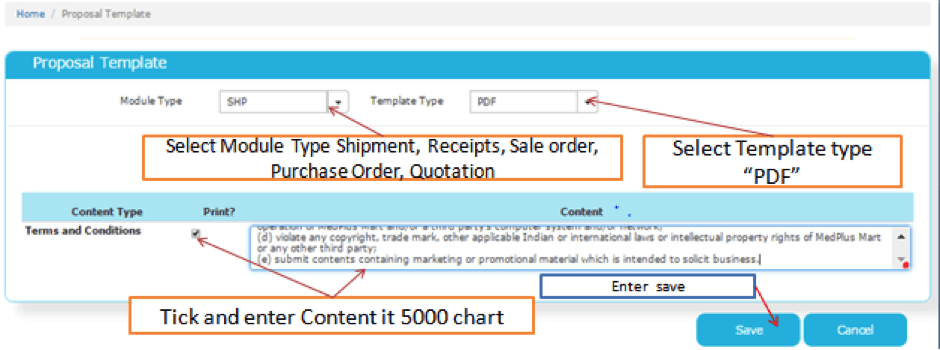
Now you are ready to make an Invoice where the default set of rules or instruction would appear.
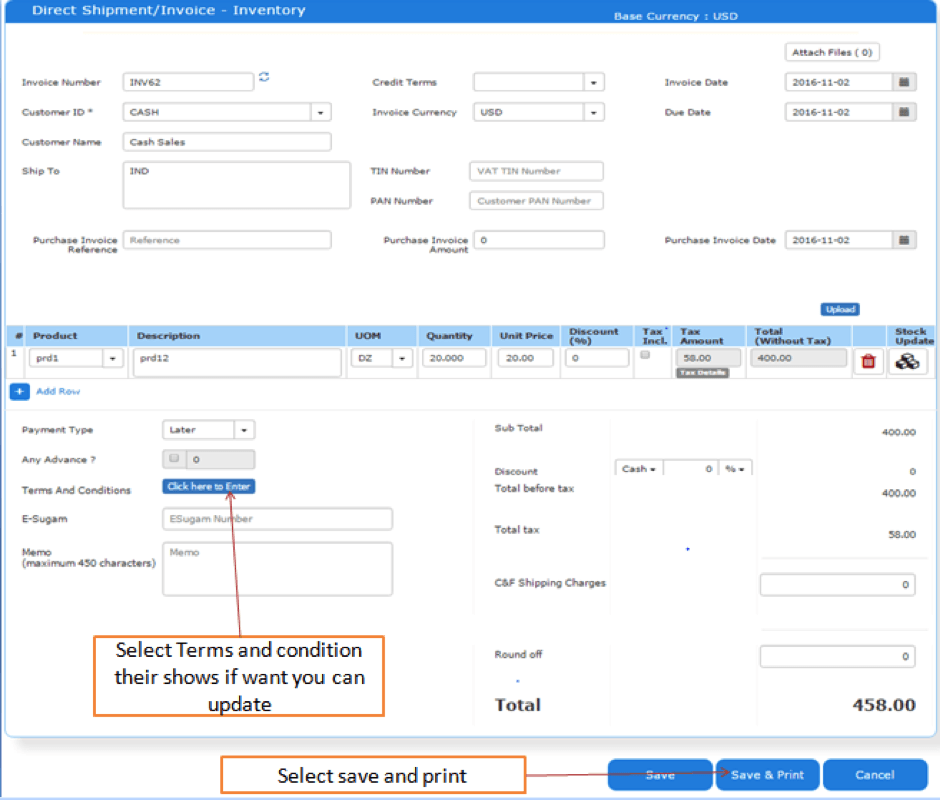
Now you can relax and ask your employees to select the right message in Invoices or Sales Order and process the documents.
More information, click here
- Check here the ACTouch’s ERP Features
- How to implement an ERP Software that’s easy and quick to do?
- Problems that are faced by an ERP implementation
Contact us for a FREE DEMO and send an email to sales@actouch.com
|