Creating new User Account for ERP Application Login
New User Account Creation Business case: Creating a new User Account is important for Companies to give an access to their employees to login to the ERP application. Advantages are many as
- This helps to create users, assign the respective Menu access and enable them to use manufacturing ERP.
- Each user account and their profiles decides to add the respective menus to access. For example a purchase department person needs an access to Purchase, Inventory and Reports. But he shouldn’t be given an access to Finance side of business as he is not an authority.
- Based on the management decisions, you can decide the user profile and access rights
Follow the below steps to create a User Account in ACTouch.com, a Manufacturing ERP Software
Below steps with clearly defined menus would help
Step-1: Go to “Settings” -> “Admin Configurations” -> “User management”
User management is the place, where we define all the employees and their business activities.
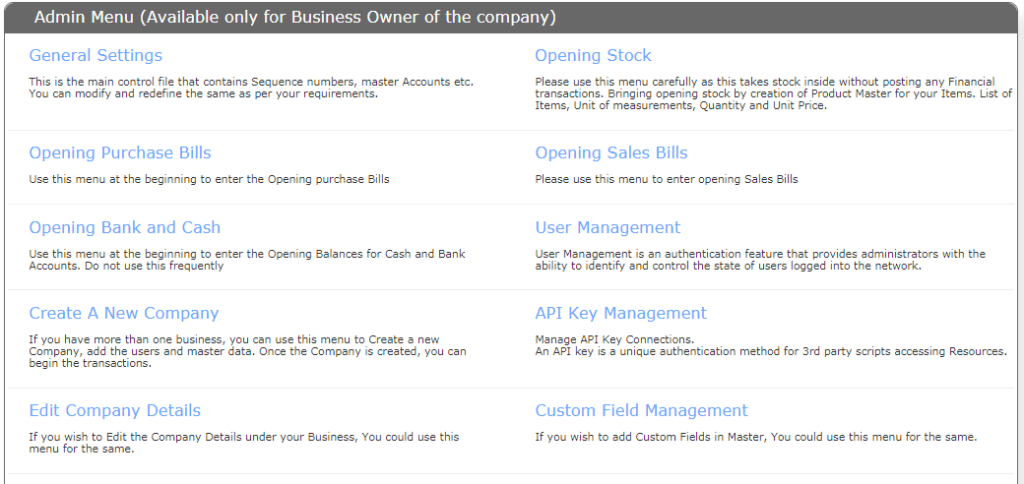
User Management menu displays as below with an option to create users.
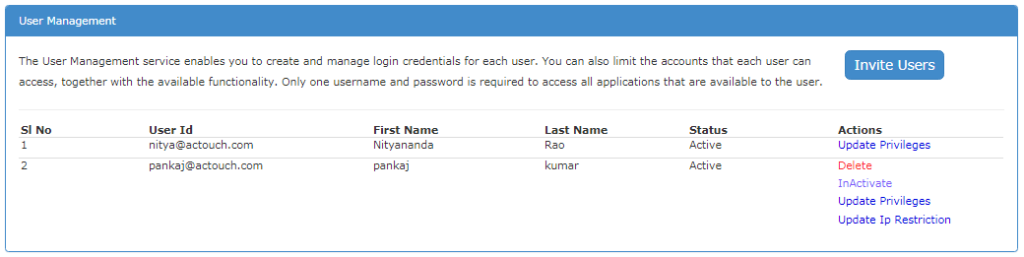
Step-2: Click on “Invite users” and enter the email ID and PASSCODE for an User Account.
To build a secure application, we have 2 layers of security implemented. One of the problems that we faced is, the EMAIL ids with few characters could be confused to digital or some other characters like i, l. o, 0. s. 5 etc.
To protect our users and their companies by creating an access to wrong emails, we created 2 layers of authentication.
Passcode solves this problem – Entering a Passcode is important as it double verifies that ADMIN has created the CORRECT email id login. This passcode to be informed to your user properly and don’t forget.
This code has to be given to the end users manually otherwise, application will not allow the users to login.
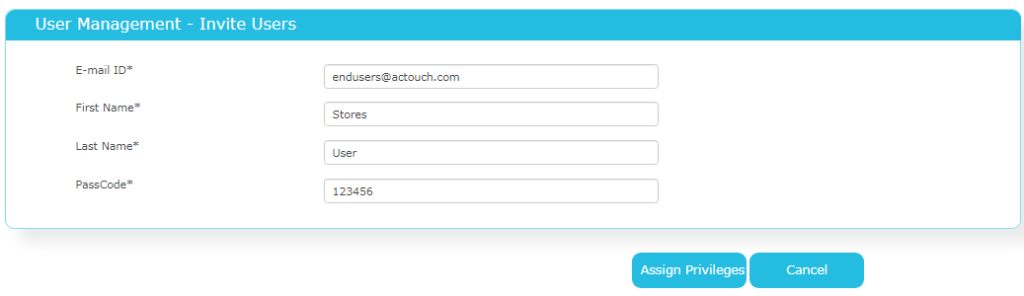
Note: Passcode is different from PASSWORD. Passcode is handed over to user manually and end user will enter the password post verification of EMAIL ID and PASSCODE
Step-3: Assign the Privileges like which menus (PO, SO) etc
Now you can attach each menus to User Account as it defines his profile and user access rights. Otherwise, your employees may not able to work properly.
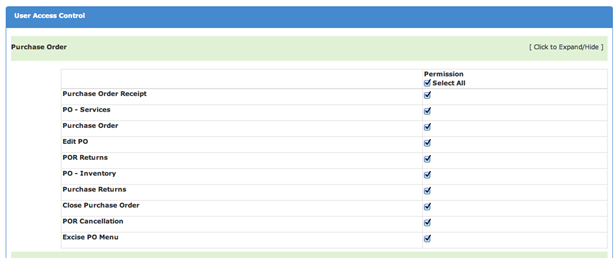
Step-4: Now the user will get a Welcome email from support@actouch.com with the links to click to login and start using the application.
Application will send an email to User Account inviting him to join the business.
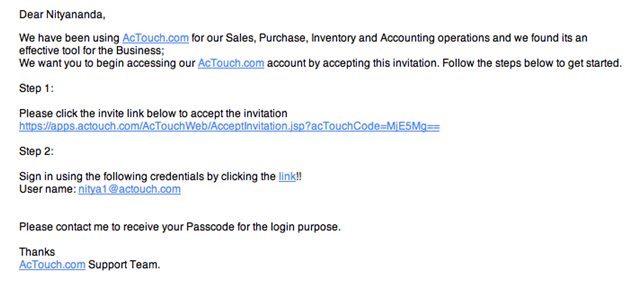
Step-5: Click on the link and enter the USER ID and PASSCODE (This has to be given by you, the Admin)
Please use the Passcode, given by your company Admin along with your User ID to create your New User Account
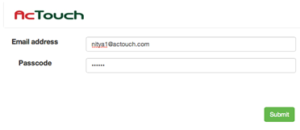
Once the Passcode is verified, application allow you to change your password and set the Security Questions. These are important and please write it down in a paper for future reference
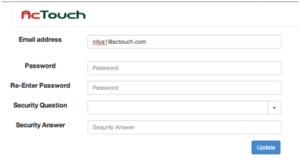
Step-6: Now new user can login with his own ID and PASSWORD
Now you can login to application and do all the authorized transactions.