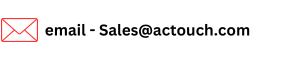Purchase Order for an Excise item
Today we would cover the creation of Purchase Order for an excise item, such that we can receive the Inventory/Stock for Selling.
- Click on Purchase Image in the main Dashboard.
Purchase Dashboard will have an option to create the Purchase Order, Purchase Order Receipt and Purchase Return. Also it lists all the Open and Closed PO and you can email the same to your Supplier. NO MORE PRINTING.
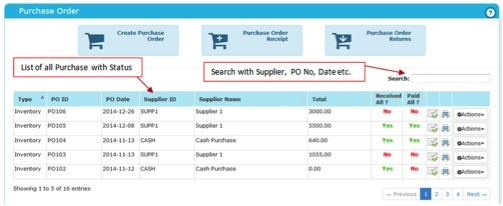
Step 1: ORDER TYPE – This helps to decide whether you Purchase a “Product” (Inventory items) or “Services” and Excise. Typical example of account based service: Suppose you are running an automobile service center. Each invoice will have spare parts and labor charges. “Labor charges” is the account-based service under the account head Labor charges.
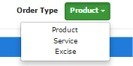
- Create a new Purchase order based. Create a Purchase Order – (Mainly for Traders, Manufacturers etc., who Purchases and Keeps the Stock for other Activities)
- Enter the Purchase Details. Observe the following
- You can create a new Supplier, Products from this menu itself.
- You can Pay an Advance Amount for a Supplier in PO itself
- You can receive the materials as you “Create a PO”.
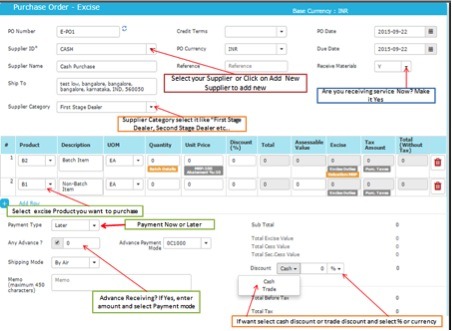
“Save” will save the Purchase Order
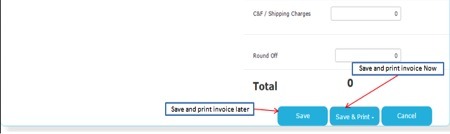
- “Save” or “Save and Print” the Purchase Order
- Check the PDF print to see whether the Address, taxes and Amounts are OK
Reports sections
- Visit Reports -> Purchase Reports – >Purchase Receipt menu to check the Receipt of Products and its details.
- Visit Reports->Inventory Stock Reports or Stock Movement Report to check the Inventory and its details. Check whether Purchase Item Stock is increased or not?
- Now this new PO is available on Dashboard and you can email the same to your Supplier. NO MORE PRINTING and save more money.
|