One of the questions asked by many customers is, “how do we create an Invoice without a Sales Order?”. In the business world, most of the Invoices or Billing happens as the customer purchases a services from us. It is a cash payment and receipt process. This is called Direct Invoice – Service Invoice.
However in the Business too, it happens where a Buyer will call the Seller offering a price to buy a Service. Seller will Create an Invoice after providing the Service. Order is taken on “Over the Phone” and no Sales Orders are made for this.
In ACTouch ERP, we create an Invoice without any Sales Orders. This is called “Direct Invoice”. Here also you can make 2 types of Invoices.
- Direct Invoice Inventory
- Direct Invoice Services
The screen data to fill is same as Sales Order Services. However there are few points to note.
As per the statutory rules, Invoice is a Financial document thats considered for the Confirmation of Sales, Taxes to Collect and customer is liable to PAY the money. It also acts like Stocks or Services is Received by a CUSTOMER and he is agreed to pay the money as per this Invoice. So make sure you have selected the correct data and information.
When you create a Direct Invoice Service Invoices, the below activities happens and these are very important to understand.
- It forms a Liability towards the Customer to PAY MONEY.
- An Entry towards TAXes and how much TAX to collect from customer and pay Govt.
- It updates the company Balance Sheet, Profit and Loss Data automatically.
Direct Invoice – Service Invoice – Master data entry Screen
Important to note is, when you choose the “ORDER TYPE = Service”. This would show the Direct Invoice – Service Invoice screen as below.
In the home page, please select the Customer ID, his credit terms, Date of the Invoice etc. Only after adding a Customers, you can add the Services lines.
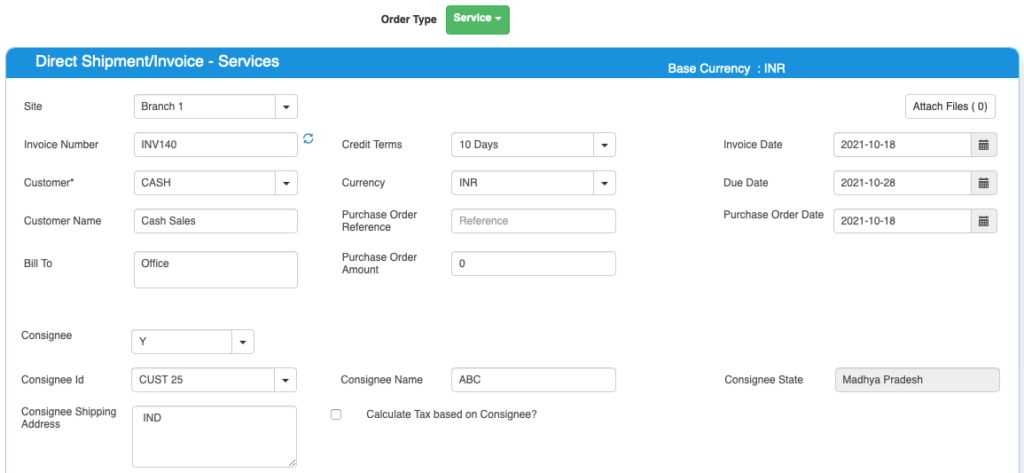
Direct Invoice – Service Invoice – master data field details
Details of the master data is as below.
| Field ID | Field Name | Mandatory? | Field Description and how it helps? |
|---|---|---|---|
| Site ID | Branch Name | No | If you are using Multiple Branches feature then this FIELD appears. Multi Branch / Sites is a feature that can help to make separate document for each SITE / Branches. |
| Invoice Number | Invoice No | Yes | This is the Invoice number, a unique number to recognize the document. This is either auto generatedManually you can create. |
| Credit terms | Credit Period | No | Select the Credit terms from the Dropdown. |
| Invoice Date | Invoice creation Date | Yes | Effective Date of transaction |
| Invoice Currency | Currency of Document | Yes | It is the currency used for Invoice / for Transaction. This is also called “Document Currency”. |
| Due Date | Payment due date | Yes | This is the date by which the payment has to be made. |
| Customer ID | Customer ID | Yes | It is a unique identification number given to each Customer in ACTouch ERP |
| Customer Name | Customer / Party Name | Yes | Customer Name / Business name. |
| Ship To | Shipping Address | Yes | This is the address of the customer where the particular product has to be delivered to. |
| GST Number / TAX ID | Customer Tax ID | No | This gives Customer TAX NO. It’s a unique ID necessary for businesses. |
| PAN Number | Permanent Account Number | No | This is the Permanent Account Number of the individual / Business. |
| Order reference | Purchase/sales order number | No | This is Customer’s Order Number (for reference) |
| Order Amount | Purchase order amount | No | This is the total amount of the Customer Order (for reference) |
| Order Date | Purchase order date | No | This is the Customer Order Date (for reference) |
You can use a Consignee’s feature, if the BILLING is done to main party, while the Materials or Services received at another party. If Consignee = Yes, then we see the below records
Consignee Details.
| Field ID | Field Name | Mandatory? | Field Description and how it helps? |
|---|---|---|---|
| Consignee | Consignee | By Default = NO | This is the Recipient of the Goods that are shipped. It tells whether we have a Consignee or not? |
| Consignee Id | Consignee ID | Yes | This is mandatory, if you enable “Consignee = Yes” This is the identification number given to a consignee. |
| Consignee Name | Name of the Consignee | Yes | Consignee Name / Business Name. |
| Consignee State | Consignee State | Yes | Consignee State and its important for Indian GST purpose. |
| Consignee Shipping Address | Shipping address of Consignee | Yes | Address of the shipment receiver (Consignee). |
| Calculate Tax based on Consignee | Tax on Consignee | By Default = NO | This tells whether to apply the tax on the Consignee or not. |
Service Invoice – Service Line details are entered here.
Here you enter the Services description and connect it to a “Category” for which the services is booked into. A typical services provided is like “Training”, “Consultancy” etc.
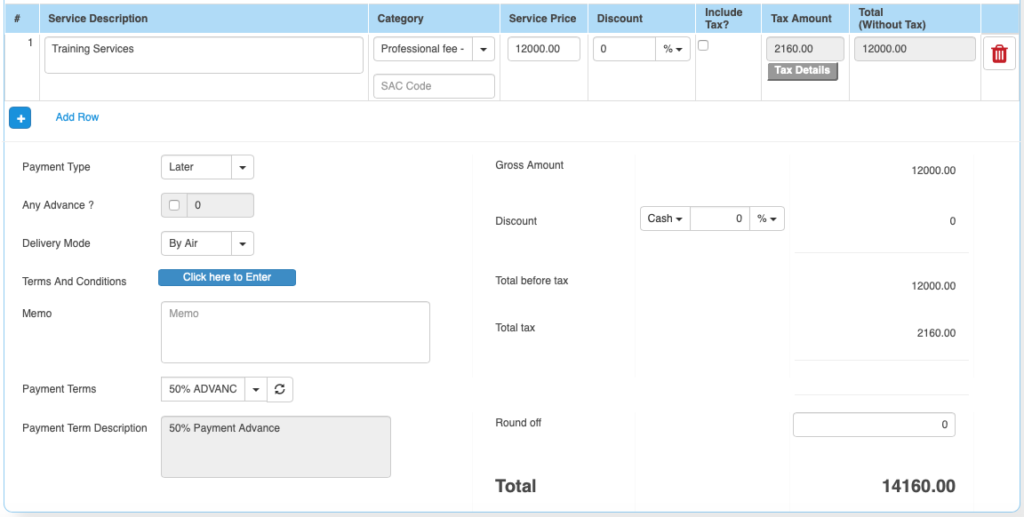
Field details are explained here
Service Invoices’s financial details are explained here.
Please select the Terms and conditions, Payment terms, if any. If you are charging any additional charges, you can add them as part of the Line items.
| Field ID | Field Name | Mandatory? | Field Description and how it helps? |
|---|---|---|---|
| Service Description | Service Description | Yes | It is the description about the Services that’s delivered. |
| Service Category | Accounts to which service is booked | Yes | This is picked from Accounts master. When you select an Account, we book the service revenue to this account. |
| Service Price | Service Price | Yes | It is the Unit price of the Service. |
| Discount | Discount on LINE level | No | Apply the line level DISCOUNT for the Customer, if any. |
| Tax incl. | Inclusive of Tax | Default = No | Tax include – Yes or No. This feature is used for the MRP types of Products where the TAX is ADDED with UNIT price. So we should show the Basic Product Amount + Taxes Separately. |
| Tax amount | Tax Amount | No | Please select the TAX CODES that are RIGHT for the PRODUCT. If you have setup these data in Product Master, then ERP will pick from there directly. |
| Total | Total Amount | Yes | This is the Total amount of the line item excluding TAX AMOUNT |
| SAC Code | HSN Codes | No | HSN Codes for the Product that are provided by Government. |
| Payment Type | Payment (Now or later) | By default – “LATER” | It describes whether the payment will be made immediately or at a later stage. Based on the same, a Financial Voucher is made. |
| Any Advance? | For the Advance Payment | No | In few cases, when you make a Invoice, you can also receive the Advance money from Customer. ERP helps you to make an Advance Voucher as part of this. |
| Terms And Conditions | Business Terms And conditions | No | It’s the General Terms and Conditions for the Delivery etc. If you can also make templates and use it. |
| Delivery Mode | Delivery mode | No | This describes us about the type of transport for delivery. It may be by Air, Cargo, etc. |
| Memo | Additional information | No | You can add more Information about the Sales Order. |
| Payment terms | Payment terms | No | These give us the details about payment terms between the two Parties that they have agreed on. You can define multiple “Payment Terms” in Master and use them. |
| Payment Terms Description | Payment Terms | No | This is description of Payment terms. |
| Sub Total | Total price | Yes | Subtotal of the Order. |
| GROSS / Cash Discount | Discount on the total Payment | No | It’s the Overall discount on the Order. Two types Cash Discount – You can give the Discount in “Amount” only.Trade Discount – You can give either in “%age“ or in “AMOUNT” |
| Total before tax | Amount before tax | Yes | It’s the Total amount without Tax amount |
| Total tax | Tax amount | Yes | It’s the total Tax on the line items. |
| Round off | Rounded off amount | No | Enter the Amount, if you want to change it. Its small amount that can be added or removed from the TOTAL AMOUNT to round-off. |
| Total | Total Amount of the Order | Yes | This is the total Order amount after rounding off. |