Few times, you need to execute a businesses work that needs to be done immediately. In these cases, the company will not send a Purchase Order requesting those services. So we have to create a new Purchase Receipt without any Purchase Order (Direct POR Services) as we have to report / book the services record for the vendor payments.
This is an important process where a Purchase Receipt is made without a PO.
Important to Note
in Direct POR Services – When you receive the Services as per the agreement, following process completes. So be careful.
- Service delivery comes into System. So this is available for any next process like payment etc.
- Supplier Payments amount is updated
- Taxes are shown with how much you paid to Supplier. (Actual Supplier Payments happens at later date). Here the liability is created.
- POR Document can be used for the next payments or Purchase Returns, if the received service is wrong.
Basic Data settings to complete before you begin this operation
Please complete the basic data settings to before start the operations. Few of these data are shown on the screen based on the settings done in Purchase Settings
Direct POR Services Master data entry screen
Direct POR Services master data entry is as below
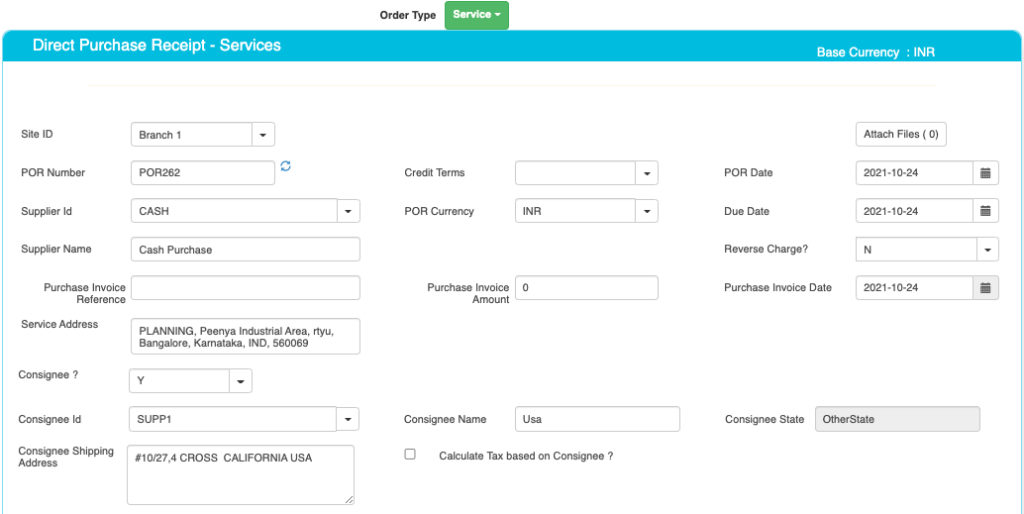
Master data and field details are as below.
| Field ID | Field Name | Mandatory? | Field Description and how it helps? |
|---|---|---|---|
| Site ID | Branch Name | No | If you are using Multiple Branches feature then this FIELD appears. Multi Branch / Sites is a feature that can help to make separate document for each SITE / Branches. |
| POR Number | Purchase Order No | Yes | This is the Purchase Order Receipt number, a unique number to recognize the document. This is either auto generatedManually you can create. |
| Credit terms | Credit Period | No | Select the Credit terms from the Dropdown. |
| POR Date | PO creation Date | Yes | Effective Date of transaction |
| POR Currency | Currency of Document | Yes | It is the currency used for POR Document / for Transaction. This is also called “Document Currency”. |
| Due Date | Due date | Yes | This is the date by which the payment has to be made / Materials to be recd. |
| Supplier ID | Supplier ID | Yes | It is a unique identification number given to each Supplier in ACTouch ERP |
| Supplier Name | Supplier / Party Name | Yes | Supplier Name / Business name. |
| Service Address | Service Delivery Address | Yes | This is the address of the Supplier where the particular service to be delivered. |
| GST Number / TAX ID | Supplier Tax ID | No | This gives Supplier TAX NO. It’s a unique ID necessary for businesses. |
| PAN Number | Permanent Account Number | No | This is the Permanent Account Number of the individual / Business. |
| Reverse Tax | Reverse Tax | Default value = N | Enable the feature, if you need it. This is the tax amount PAID to SUPPLIER, which is held back by the service receiver and paid to Govt directly. |
| Order reference | Order number | No | This is Supplier’s Order Number (for reference) |
| Order Amount | Order amount | No | This is the total amount of the Supplier Order (for reference) |
| Order Date | Order date | No | This is the Customer Order Date (for reference) |
If Consignee = Yes, then we see the below records
Direct POR Services – Consignee Details.
| Field ID | Field Name | Mandatory? | Field Description and how it helps? |
|---|---|---|---|
| Consignee | Consignee | By Default = NO | This is the Recipient of the Goods that are shipped. It tells whether we have a Consignee or not? |
| Consignee Id | Consignee ID | Yes | This is mandatory, if you enable “Consignee = Yes” This is the identification number given to a consignee. |
| Consignee Name | Name of the Consignee | Yes | Consignee Name / Business Name. |
| Consignee State | Consignee State | Yes | Consignee State and its important for Indian GST purpose. |
| Consignee Shipping Address | Shipping address of Consignee | Yes | Address of the shipment receiver (Consignee). |
| Calculate Tax based on Consignee | Tax on Consignee | By Default = NO | This tells whether to apply the tax on the Consignee or not. |
Direct POR Services – Master data entry
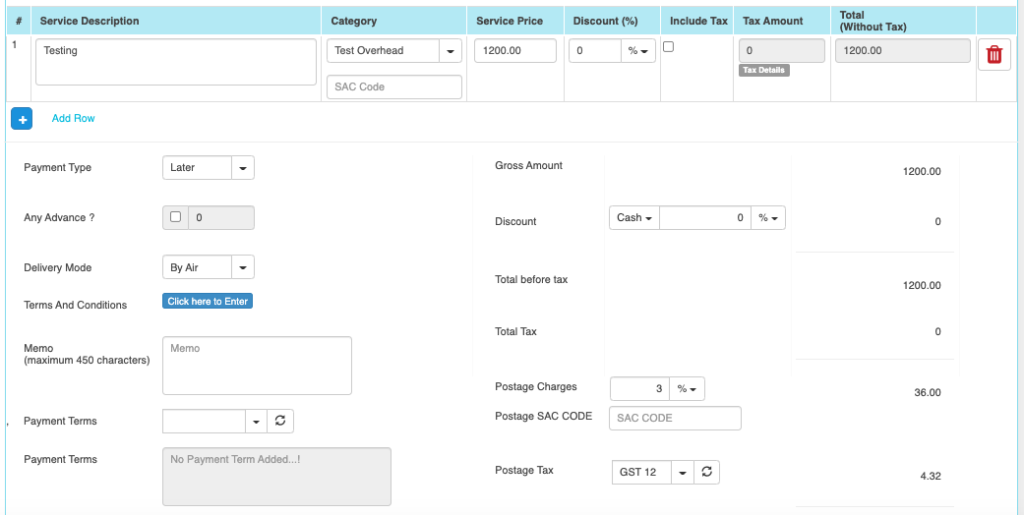
Here you can enter the Services thats rendered by vendor, which Account the bookings to happen and unit price etc.
| Field ID | Field Name | Mandatory? | Field Description and how it helps? |
|---|---|---|---|
| Service Description | Service Description | Yes | It is the description about the Services that’s delivered. |
| Service Category | Accounts to which service is booked | Yes | This is picked from Accounts master. When you select an Account, we book the service expenses to this account. |
| Service Price | Service Price | Yes | It is the Unit price of the Service. |
| Discount | Discount on LINE level | No | Apply the line level DISCOUNT for the Supplier, if any. |
| Tax incl. | Inclusive of Tax | Default = No | Tax include – Yes or No. This feature is used for the MRP types of Products where the TAX is ADDED with UNIT price. So we should show the Basic Product Amount + Taxes Separately. |
| Tax amount | Tax Amount | No | Please select the TAX CODES that are RIGHT for the PRODUCT. If you have setup these data in Product Master, then ERP will pick from there directly. |
| Total | Total Amount | Yes | This is the Total amount of the line item excluding TAX AMOUNT |
| SAC Code | HSN Codes | No | HSN Codes for the Product that are provided by Government. |
| Payment Type | Payment (Now or later) | By default – “LATER” | It describes whether the payment will be made immediately or at a later stage. Based on the same, a Financial Voucher is made. |
| Terms And Conditions | Business Terms And conditions | No | It’s the General Terms and Conditions for the Delivery etc. If you can also make templates and use it. |
| Delivery Mode | Delivery mode | No | This describes us about the type of transport for delivery. It may be by Air, Cargo, etc. |
| Memo | Additional information | No | You can add more Information about the Purchase Order. |
| Payment terms | Payment terms | No | These give us the details about payment terms between the two Parties that they have agreed on. You can define multiple “Payment Terms” in Master and use them. |
| Payment Terms Description | Payment Terms | No | This is description of Payment terms. |
| Sub Total | Total price | Yes | Subtotal of the Order. |
| GROSS / Cash Discount | Discount on the total Payment | No | It’s the Overall discount on the Order. Two types Cash Discount – You can give the Discount in “Amount” only.Trade Discount – You can give either in “%age“ or in “AMOUNT” |
| Total before tax | Amount before tax | Yes | It’s the Total amount without Tax amount |
| Total tax | Tax amount | Yes | It’s the total Tax on the line items. |
| Round off | Rounded off amount | No | Enter the Amount, if you want to change it. Its small amount that can be added or removed from the TOTAL AMOUNT to round-off. |
| Total | Total Amount of the Order | Yes | This is the total Order amount after rounding off. |
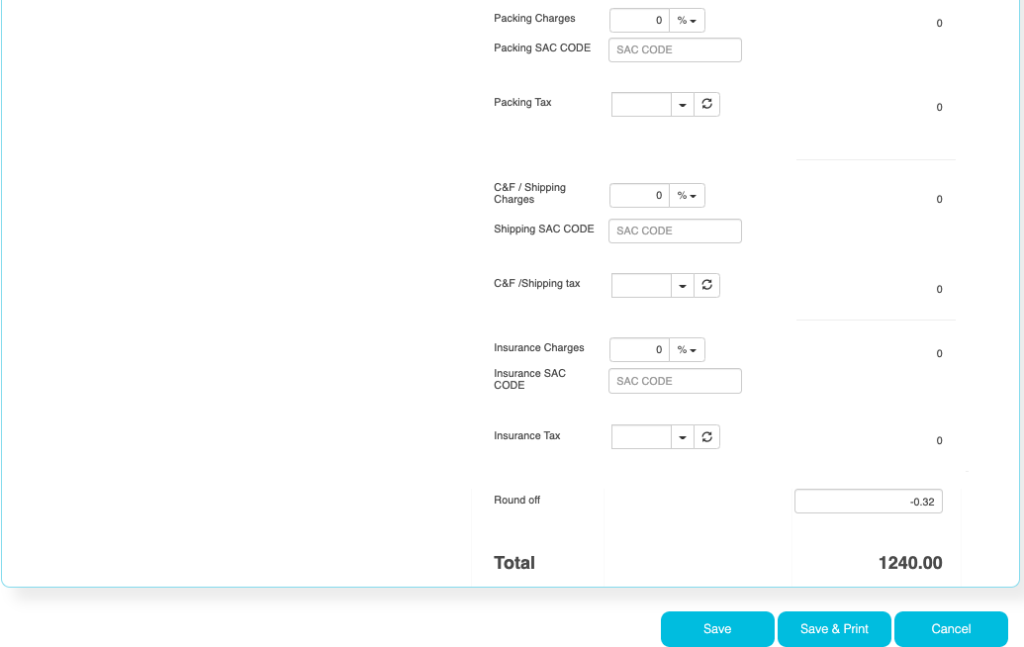
The below Charges data are shown based on the “Purchase Settings” and enable the charges that you need.
| Field ID | Field Name | Mandatory? | Field Description and how it helps? |
|---|---|---|---|
| Postage Charges | Postage Amount, if any | No | Enter the Amount, if you need it. (Other charges for Order). Enter the Postage charges that will be billed to the Buyer, if any. |
| Postage SAC CODE | SAC Code | No | Enter the SAC Code, if you need it. |
| Postage Tax | Postage Tax | No | Select the Taxes, if you need it. This gives the tax levied for postage.it comes under different GST slabs for the type of product. |
| Packing Charges | Packing Charges, if any | No | Enter the Amount, if you need it. (Other charges for Order). This is the Charges for the product that’s billed to the buyer, if any |
| Packing SAC CODE | SAC CODE | No | Enter the SAC Code, if you need it. |
| Packing Tax | Tax for the Charges | No | Select the Taxes, if you need it. This gives the total TAX on transport cost of the product. |
| Shipping Charges | Shipping Charges, if any | No | Enter the Amount, if you need it. (Other charges for Order). This is the Shipping Charges for the product that’s billed to the buyer, if any |
| Shipping SAC CODE | Shipping SAC CODE | No | Enter the SAC Code, if you need it. |
| Shipping Tax | Tax for the Charges | No | Select the Taxes, if you need it. This gives the total TAX on transport cost of the product. |
| Insurance Charges | Insurance Amount, if any | No | Enter the Amount, if you need it. (Other charges for Order) Enter the Insurance amount for the product to be delivered, if any |
| Insurance SAC CODE | Insurance SAC CODE | No | Enter the SAC Code, if you need it. |
| Insurance Tax | Tax for the Charges | No | Select the Taxes, if you need it. This gives the total TAX on the freight insurance amount. |