This is an important process where we Convert a PO into a Purchase Order Receipt (POR) document. Few companies also call this document as Goods Receipt Notes (GRN) / Material Receipt Note (MRN). Focus on this process is to ensure that STORES person doesn’t make any mistakes, when he receives the materials and create a Purchase Order Receipt (POR) document.
There are few important points to note on Purchase Receipt dashboard where you select the PO to book inventory.
- Purchase Order Receipt (POR) dashboard will show ONLY those PO’s that are still open. Closed ones are not shown.
- All the Vendors details of the Selected Purchase Order will come on the Purchase Order Receipt screen
- “Stores Person” or the Material Receiver to receive the materials based on the “REMAINING Quantity”.
- The stock will be added to Inventory / Stock of the company.
Important on Purchase Order Receipt process
- We do not allow to receive stocks more than whats is mentioned in PO. If you are getting more stocks then
- Update PO to indicate how much MORE you are receiving.
- Set a “%age” in “Purchase Settings” with “extra percentage of materials thats allowed.
- We follow weighted average costing of the Inventory based on old stock and new stock thats received.
When you receive the materials, following process completes immediately. So be careful.
- Inventory / Stock comes into System. So your stock is available for any next process.
- Average cost of the Inventory changes due to NEW STOCK and its UNIT Purchase Price.
- Supplier Payments amount is updated
- Taxes are shown with how much you paid to Supplier. (Actual Supplier Payments happens at later date). Here the liability is created.
- Purchase Order is closed, if all the materials are received. Else the PO is still open.
- POR Document can be used for the next payments or Purchase Returns, if the received quantity is wrong.
Convert a PO to a Purchase Order Receipt Master data entry Screen
Once you select a PO, all the master data including Vendor details, Old PO reference number will appear on Purchase Order Receipt screen.
Change the POR Date, if needed, as it is the Transaction date that affects the Inventory, Payables etc.
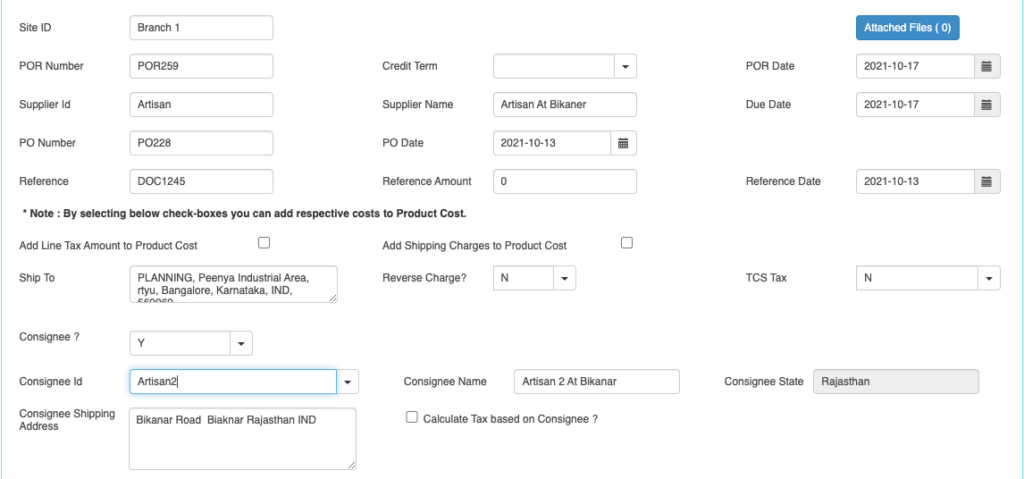
Purchase Order Receipt master data entry is as below.
| Field ID | Field Name | Mandatory? | Field Description and how it helps? |
|---|---|---|---|
| Site ID | Branch Name | No | If you are using Multiple Branches feature then this FIELD appears. Multi Branch / Sites is a feature that can help to make separate document for each SITE / Branches. |
| POR No | GRN No | Yes | This is the POR No, a unique number to recognize the document. This is either auto generatedManually you can create. |
| Credit terms | Credit Period | No | Select the Credit terms from the Dropdown. |
| POR Date | POR creation Date | Yes | Effective Date of transaction |
| POR Currency | Currency of Document | Yes | It is the currency used for POR / for Transaction. This is also called “Document Currency”. |
| Due Date | Payment due date | Yes | This is the date by which the payment has to be made. |
| PO Number | Sales Order ID | Yes | Here we are converting a confirmed ORDER into a POR. So we need the PO Reference. |
| Supplier ID | Supplier ID | Yes | It is a unique identification number given to each Supplier in ACTouch ERP |
| Supplier Name | Supplier / Party Name | Yes | Supplier Name / Business name. |
| Ship To | Shipping Address | Yes | This is the address of the Supplier where the particular product has to be delivered to. |
| GST Number / TAX ID | Supplier Tax ID | No | This gives Supplier TAX NO. It’s a unique ID necessary for businesses. |
| PAN Number | PAN No | No | This is the Permanent Account Number of the individual / Business. |
| Reverse Charge | Reverse charge | Default value = No | |
| TCS Tax | Tax Collected at POurce Amount | Default value = No | Enable the feature, if you need it. This is the tax payable by a seller, which he collects from the buyer at the time of sale. |
| Order reference | Order number | No | This is the Order Number (for reference) |
| Order Amount | Order amount | No | This is the total amount of the Order (for reference) |
| Order Date | Order date | No | This is the Order Date (for reference) |
| Add Line Tax Amount to Product Cost | Tax Amount is added to product costs | Default value = No | Add Line Tax Amount to Product Cost This is part of the Product Landing cost where we can add the TAX Amount Back to Product cost. |
| Add Shipping Charges to Product Cost | Shipping Charges to Product cost. | Default value = No | Add Shipping Charges to Product Cost This is part of the Product Landing cost where we add Shipping Charges to Product cost. |
If Consignee = Yes, then we see the below records
Consignee Details.
| Field ID | Field Name | Mandatory? | Field Description and how it helps? |
|---|---|---|---|
| Consignee | Consignee | By Default = NO | This is the Recipient of the Goods that are shipped. It tells whether we have a Consignee or not? |
| Consignee Id | Consignee ID | Yes | This is mandatory, if you enable “Consignee = Yes” This is the identification number given to a consignee. |
| Consignee Name | Name of the Consignee | Yes | Consignee Name / Business Name. |
| Consignee State | Consignee State | Yes | Consignee State and its important for Indian GST purpose. |
| Consignee Shipping Address | Shipping address of Consignee | Yes | Address of the shipment receiver (Consignee). |
| Calculate Tax based on Consignee | Tax on Consignee | By Default = NO | This tells whether to apply the tax on the Consignee or not. |
Enter the Products that are received here.
Please select the LINE for which you received the Stocks.
Here you can
- Select the LOCATION where the STOCK should be shown in ERP.
- Enter the Batch NUMBERS, if a product has (This settings to be done in PRODUCT MASTER)
- Enter the DC Number against which the material has come.
- “Save” the POR
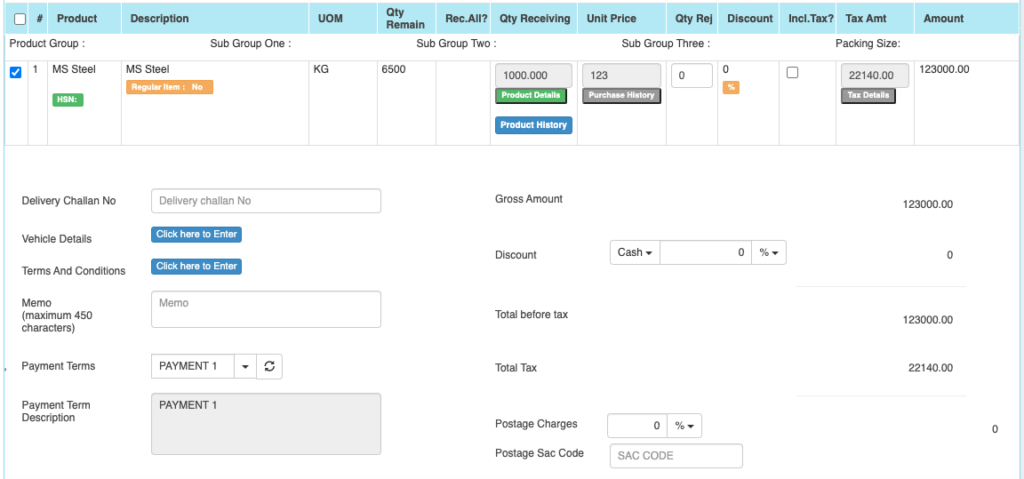
Purchase Order Receipt – Product line Details are as below
| Field ID | Field Name | Mandatory? | Field Description and how it helps? |
|---|---|---|---|
| Product Group, Subgroup1, Subgroup2, Subgroup3. | Product Group, Subgroup1, Subgroup2, Subgroup3 drop down values. | NO | These are the data helps to select the right PRODUCT for the line item. These data appears on the screen, if you enable “Product Group = Yes” in the “Sales Settings”. |
| Product ID | Product ID | Yes | This data appears from Purchase Order. We show only those ITEMS that are OPEN to RECEIVE from a PO. |
| Product Description | Product Description | Yes | It is the description about the product. |
| UOM | Unit Of Measure | Yes | Unit of Measurement of the Product. If you have an Alternate UOM, then select the same here for the Product that you are selling. |
| QTY Remain | PO Remained quantity | Yes | PO Remain Quantity. For the Information. |
| Qty Receiving | Received Quantity | Yes | This is the quantity that’s Received now. |
| Qty Rejected | Quantity that’s rejected | No | The quantity rejected that came as part of the DC / Supplier Invoice. |
| Unit Price | Unit Price | Yes | It is the Unit price of the product. |
| Discount | Discount on LINE level | No | PRODUCT level DISCOUNT. |
| Tax incl. | Inclusive of Tax | Default = No | Tax include – Yes or No. This feature is used for the MRP types of Products where the TAX is ADDED with UNIT price. PO we should show the Basic Product Amount + Taxes Separately. |
| Tax amount | Tax Amount | No | Please select the TAX CODES that are RIGHT for the PRODUCT. If you have setup these data in Product Master, then ERP will pick from there directly. |
| Total | Total Amount | Yes | This is the Total amount of the line item excluding TAX AMOUNT |
| HSN Code | HSN Codes | No | HSN Codes for the Product that are provided by Government. |
Purchase Order Receipt – Financial Details and other parameters
| Field ID | Field Name | Mandatory? | Field Description and how it helps? |
|---|---|---|---|
| Delivery Challan No | Delivery Challan No | No | When the Material is recd, it could come against a DC from Supplier. Please enter the same here. |
| Terms And Conditions | Business Terms And conditions | No | It’s the General Terms and Conditions for the Delivery etc. If you can alPO make templates and use it. |
| Ship Mode | Transport mode | No | This describes us about the type of transport for delivery. It may be by Air, Cargo, etc. |
| eWay Bill No | eWay Bill No | No | If you are shipping the items, then you can enter the eWay Bill no that’s generated by Indian Govt Portal. |
| eWay Bill Date | eWay bill Date | No | Date of the eWay Bill specific to Indian Govt |
| Memo | Additional information | No | You can add more Information about the Sales Order. |
| Payment terms | Payment terms | No | These give us the details about payment terms between the two Parties that they have agreed on. You can define multiple “Payment Terms” in Master and use them. |
| Payment Terms Description | Payment Terms | No | This is description of Payment terms. |
| Sub Total | Total price | Yes | Subtotal of the Order. |
| GROSS / Cash Discount | Discount on the total Payment | No | It’s the Overall discount on the Order. Two types Cash Discount – You can give the Discount in “Amount” only.Trade Discount – You can give either in “%age“ or in “AMOUNT” |
| Total before tax | Amount before tax | Yes | It’s the Total amount without Tax amount |
| Total tax | Tax amount | Yes | It’s the total Tax on the line items. |
| Round off | Rounded off amount | No | Enter the Amount, if you want to change it. Its small amount that can be added or removed from the TOTAL AMOUNT to round-off. |
| Total | Total Amount of the Order | Yes | This is the total Order amount after rounding off. |
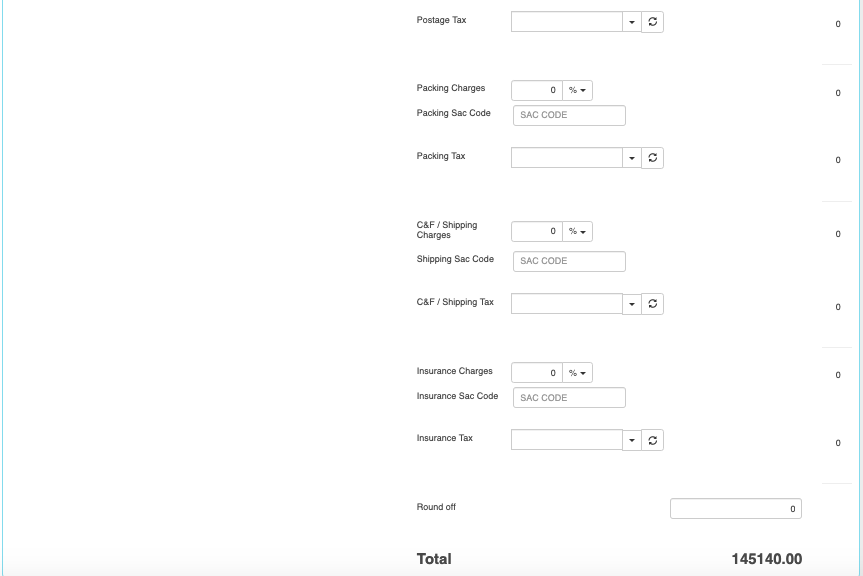
The below Charges data are shown based on the “Purchase Settings” and enable the charges that you need.
| Field ID | Field Name | Mandatory? | Field Description and how it helps? |
|---|---|---|---|
| Field Name | Field Description and how it helps? | ||
| Postage Charges | Postage Amount, if any | No | Enter the Amount, if you need it. (Other charges for Order). Enter the Postage charges that will be billed to the Buyer, if any. |
| Postage SAC CODE | SAC Code | No | Enter the SAC Code, if you need it. |
| Postage Tax | Postage Tax | No | Select the Taxes, if you need it. This gives the tax levied for postage.it comes under different GST slabs for the type of product. |
| Packing Charges | Packing Charges, if any | No | Enter the Amount, if you need it. (Other charges for Order). This is the Charges for the product that’s billed to the buyer, if any |
| Packing SAC CODE | SAC CODE | No | Enter the SAC Code, if you need it. |
| Packing Tax | Tax for the Charges | No | Select the Taxes, if you need it. This gives the total TAX on transport cost of the product. |
| Shipping Charges | Shipping Charges, if any | No | Enter the Amount, if you need it. (Other charges for Order). This is the Shipping Charges for the product that’s billed to the buyer, if any |
| Shipping SAC CODE | Shipping SAC CODE | No | Enter the SAC Code, if you need it. |
| Shipping Tax | Tax for the Charges | No | Select the Taxes, if you need it. This gives the total TAX on transport cost of the product. |
| Insurance Charges | Insurance Amount, if any | No | Enter the Amount, if you need it. (Other charges for Order) Enter the Insurance amount for the product to be delivered, if any |
| Insurance SAC CODE | Insurance SAC CODE | No | Enter the SAC Code, if you need it. |
| Insurance Tax | Tax for the Charges | No | Select the Taxes, if you need it. This gives the total TAX on the freight insurance amount. |
Vehicle Details of the items thats received.
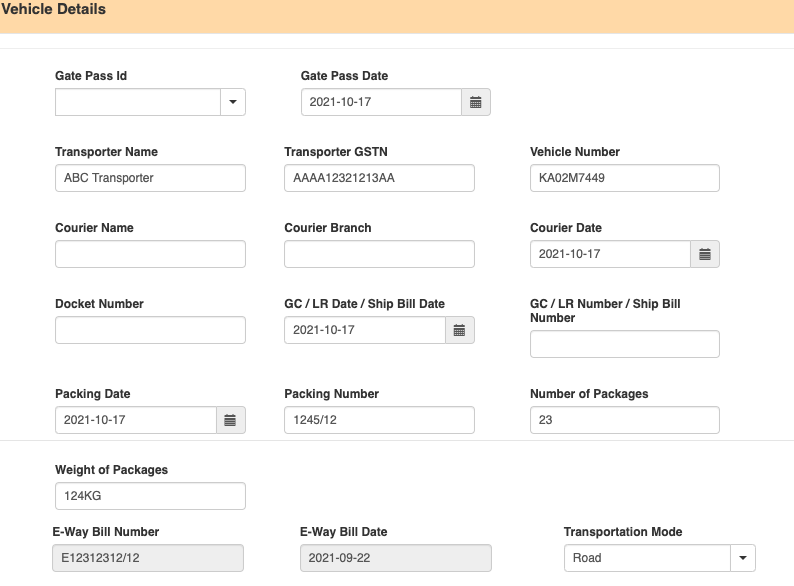
Enter Vehicle / Courier Details = Yes
Most of these data are entered for recording purpose. Few important parameters.
| Field ID | Field Name | Mandatory? | Field Description and how it helps? |
|---|---|---|---|
| Vehicle / Courier details | Vehicle /courier details | No | Enter Vehicle / Courier details like Transporter Name / Courier name, vehicle number, etc. |
| Gate pass Id | Gate Pass Voucher ID | No | This is the GATE Pass no that’s created in GATEPASS Module in ACTouch ERP. This helps to connect the GATE PASS Entry to the Invoice / GRN data. |
| Gate pass Date | Gate Pass Date | No | Date of Gate Pass entry in ERP |
| Transporter Name | Transporter Name | No | Transporter Name / perPOn Name |
| Transporter GSTN | Transporter Tax ID | No | TAX NO. It’s a unique ID necessary for businesses. |
| Vehicle No. | Transporter Vehicle Number | No | Enter Transporter Vehicle Number. |
| Courier Name | Courier Agency Name | No | Courier Agency Name responsible for delivering the product to the customer or businesses. |
| Courier Branch | Courier Branch Name | No | Courier Agencies Branch |
| Courier Date | Date of product dispatch | No | Dispatch Date. |
| Docket Number | Doc No | No | Docket Number |
| GC / LR Date / Ship Bill Date | Receipt of the lorry | No | It is the Date of Receipt LR No etc that’s received from the transporter. |
| GC / LR Number / Ship Bill Number | Lorry receipt number | No | This gives the lorry receipt from the transporting company. |
| Packing Date | Date of package | No | Date the product was packaged. |
| Packing Number | Package number | No | Package no for reference. |
| Number of Packages | Total number of package | No | Total number of packages that’s delivered |
| Weight of Packages | Total weight of the packages | No | Total weight of the packages. |