Sales Order Services is a document that’s created for a Customer who wants us to provide specific services and a cost as per his document (Purchase Order). This is a contractual document as Customer will receive the materials based on the same. Sales Order Services is a type of Order that’s created by seller to meet customer needs. The business process and principle is reverse of Purchase Order Services.
This section explains on how to create a Sales Order Services items.
in ACTouch ERP, you can make Sales Orders for 2 main category.
- Sales Order for Inventory
- Sales Order Services items (Typically for Consulting Business, Services etc)
Basic Data settings to complete before you begin this operations.
Please complete the basic data settings to before start the operations. Few of these data are shown on the screen based on the settings done in Sales Settings
Video – Sales Order Services and how to create?
Create Sales Order Services in ACTouch ERP
When you select the Sales Order Services, you see the below page with details that needs to be entered. Here you would select the Customer to whom you received the Sales Order for the Purchase Order thats received from Customer. So ensure that his data and also where the materials should be delivered are right.
Note: Typically a Customer sends his Purchase Order. We create the Sales Order as an acknowledgement towards the same. Few customers also create an “Order Acknowledgement (OA)” Document for the same.
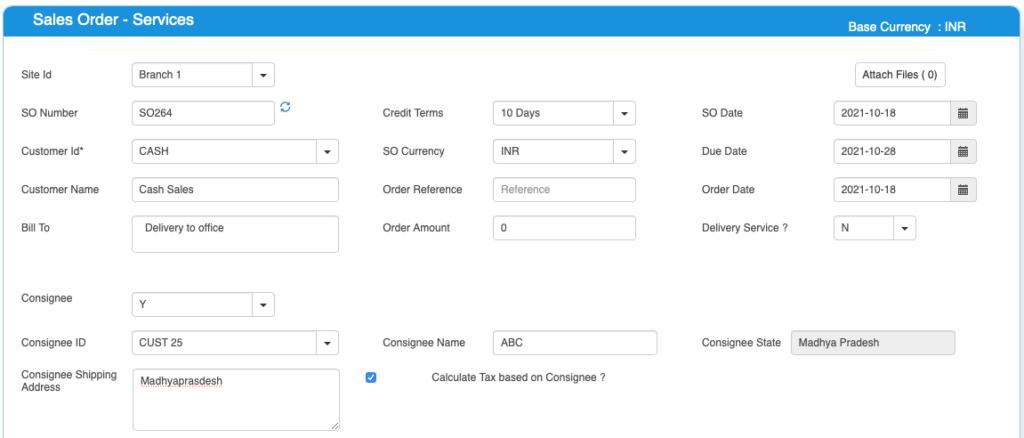
| Field ID | Field Name | Mandatory? | Field Description and how it helps? |
|---|---|---|---|
| Site ID | Branch Name | No | If you are using Multiple Branches feature then this FIELD appears. Multi Branch / Sites is a feature that can help to make separate document for each SITE / Branches. |
| SO Number | Sales Order No | Yes | This is the Sales Order number, a unique number to recognize the document. This is either auto generatedManually you can create. |
| Credit terms | Credit Period | No | Select the Credit terms from the Dropdown. |
| SO Date | SO creation Date | Yes | Effective Date of transaction |
| SO Currency | Currency of Document | Yes | It is the currency used for SO Document / for Transaction. This is also called “Document Currency”. |
| Due Date | Payment due date | Yes | This is the date by which the payment has to be made. |
| Customer ID | Customer ID | Yes | It is a unique identification number given to each Customer in ACTouch ERP |
| Customer Name | Customer / Party Name | Yes | Customer Name / Business name. |
| Ship To | Shipping Address | Yes | This is the address of the customer where the particular product has to be delivered to. |
| GST Number / TAX ID | Customer Tax ID | No | This gives Customer TAX NO. It’s a unique ID necessary for businesses. |
| PAN Number | Permanent Account Number | No | This is the Permanent Account Number of the individual / Business. |
| Delivery Services Now? | Services to be delivered | Optional Default Value = N | This tells us whether these Services to be delivered immediately or later on some date. This creates INVOICE immediately. |
| TCS Tax | Tax Collected at Source Amount | Default value = N | Enable the feature, if you need it. This is the tax payable by a seller, which he collects from the buyer at the time of sale. |
| Order reference | Purchase/sales order number | No | This is Customer’s Order Number (for reference) |
| Order Amount | Purchase order amount | No | This is the total amount of the Customer Order (for reference) |
| Order Date | Purchase order date | No | This is the Customer Order Date (for reference) |
If Consignee = Yes, then we see the below records
Consignee Details.
| Field ID | Field Name | Mandatory? | Field Description and how it helps? |
|---|---|---|---|
| Consignee | Consignee | By Default = NO | This is the Recipient of the Goods that are shipped. It tells whether we have a Consignee or not? |
| Consignee Id | Consignee ID | Yes | This is mandatory, if you enable “Consignee = Yes” This is the identification number given to a consignee. |
| Consignee Name | Name of the Consignee | Yes | Consignee Name / Business Name. |
| Consignee State | Consignee State | Yes | Consignee State and its important for Indian GST purpose. |
| Consignee Shipping Address | Shipping address of Consignee | Yes | Address of the shipment receiver (Consignee). |
| Calculate Tax based on Consignee | Tax on Consignee | By Default = NO | This tells whether to apply the tax on the Consignee or not. |
Sales Order Services – Enter the Line details.
Here we enter the Service details, to which Account the services amount to book, Amount and taxes to apply.
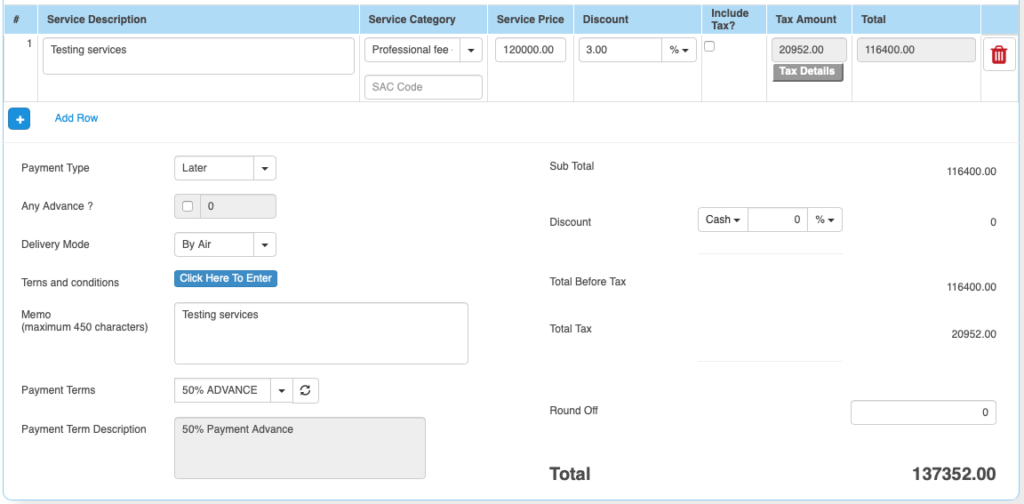
Sales Order Services line items details are as below
| Field ID | Field Name | Mandatory? | Field Description and how it helps? |
|---|---|---|---|
| Service Description | Service Description | Yes | It is the description about the Services that’s delivered. |
| Service Category | Accounts to which service is booked | Yes | This is picked from Accounts master. When you select an Account, we book the service revenue to this account. |
| Service Price | Service Price | Yes | It is the Unit price of the Service. |
| Discount | Discount on LINE level | No | Apply the line level DISCOUNT for the Customer, if any. |
| Tax incl. | Inclusive of Tax | Default = No | Tax include – Yes or No. This feature is used for the MRP types of Products where the TAX is ADDED with UNIT price. So we should show the Basic Product Amount + Taxes Separately. |
| Tax amount | Tax Amount | No | Please select the TAX CODES that are RIGHT for the PRODUCT. If you have setup these data in Product Master, then ERP will pick from there directly. |
| Total | Total Amount | Yes | This is the Total amount of the line item excluding TAX AMOUNT |
| SAC Code | HSN Codes | No | HSN Codes for the Product that are provided by Government. |
| Payment Type | Payment (Now or later) | By default – “LATER” | It describes whether the payment will be made immediately or at a later stage. Based on the same, a Financial Voucher is made. |
| Any Advance? | For the Advance Payment | No | In few cases, when you make a SO, you can also receive the Advance money from Customer. ERP helps you to make an Advance Voucher as part of this. |
| Terms And Conditions | Business Terms And conditions | No | It’s the General Terms and Conditions for the Delivery etc. If you can also make templates and use it. |
| Delivery Mode | Delivery mode | No | This describes us about the type of transport for delivery. It may be by Air, Cargo, etc. |
| Memo | Additional information | No | You can add more Information about the Sales Order. |
| Payment terms | Payment terms | No | These give us the details about payment terms between the two Parties that they have agreed on. You can define multiple “Payment Terms” in Master and use them. |
| Payment Terms Description | Payment Terms | No | This is description of Payment terms. |
| Sub Total | Total price | Yes | Subtotal of the Order. |
| GROSS / Cash Discount | Discount on the total Payment | No | It’s the Overall discount on the Order. Two types Cash Discount – You can give the Discount in “Amount” only.Trade Discount – You can give either in “%age“ or in “AMOUNT” |
| Total before tax | Amount before tax | Yes | It’s the Total amount without Tax amount |
| Total tax | Tax amount | Yes | It’s the total Tax on the line items. |
| Round off | Rounded off amount | No | Enter the Amount, if you want to change it. Its small amount that can be added or removed from the TOTAL AMOUNT to round-off. |
| Total | Total Amount of the Order | Yes | This is the total Order amount after rounding off. |