Sales Order Dashboard
In Sales Order dashboard, you can check the Sales Order lists created with SO No, SO Date, Customer Name, Gross Amount, Total Tax, Net Amount and Status. From this dashboard you can take a print or can send an email to your customers too.
Where can I check the created SO list? How to send an Email to my Customer?
Go to the Sales > Sales Order
You can find the Sales Order List table as a below. Based on your requirement you can search the specific Sales Order too.
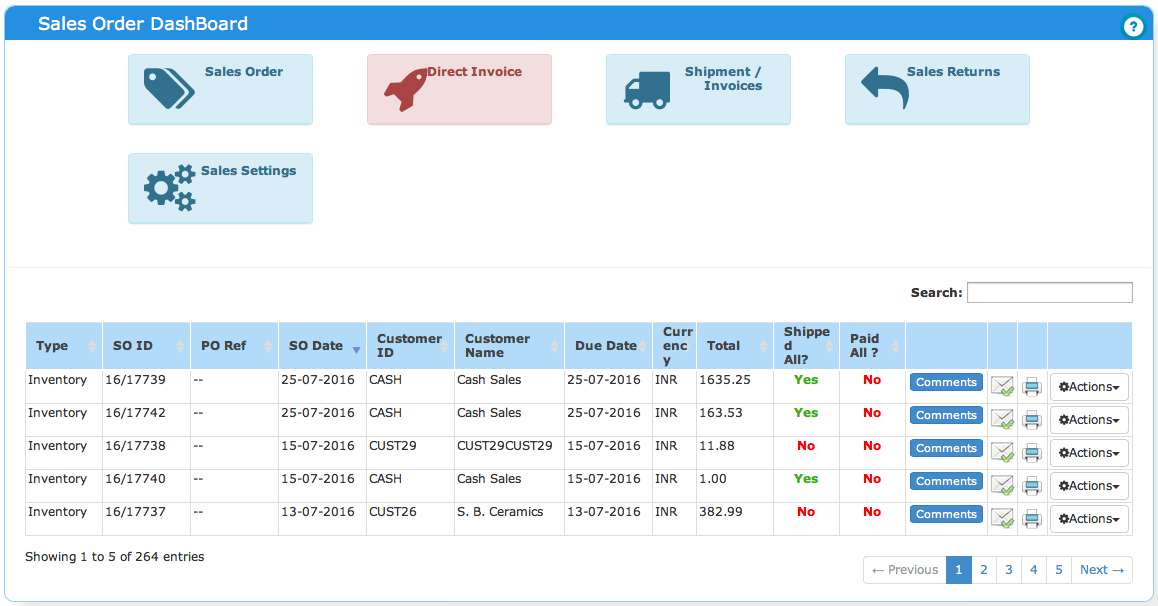
This will show you the details of SO ID, SO Date, Customer Name, Gross Amount, Tax Amount, Net Amount and Status.
On click of print icon SO is opens in a PDF format and same can be taken as print.
On click of Email icon a mail pop up window is opens, click on Send to send an Email. The default email ID is shown based on email ID entered in customer master details. But you can change the Receivers email ID too.
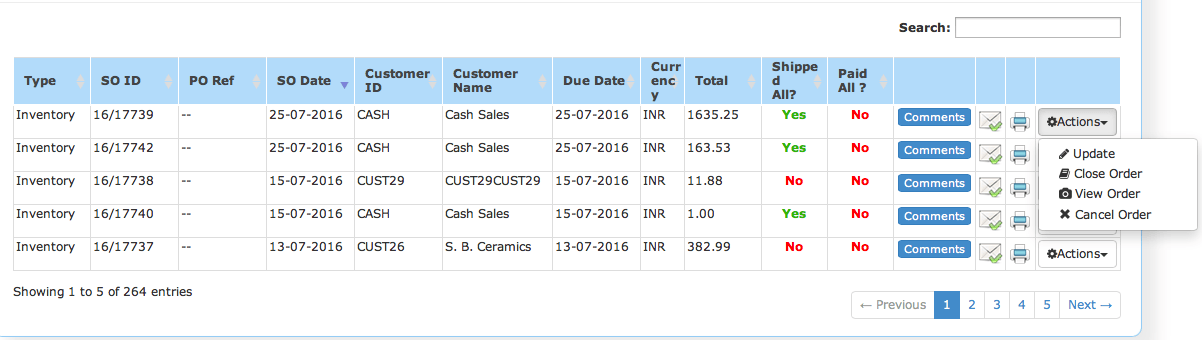
How can I view the details of Sales Order created?
Click on Action and select the View Order. It will open the created SO screen, which is non modifiable
You can take print by click of Print button.
|

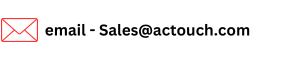
Thank you for commenting us, please write some thing if you like to write about cloud, ERP, Accounts. Please read write and comment us
March 9, 2017 at 7:23 am